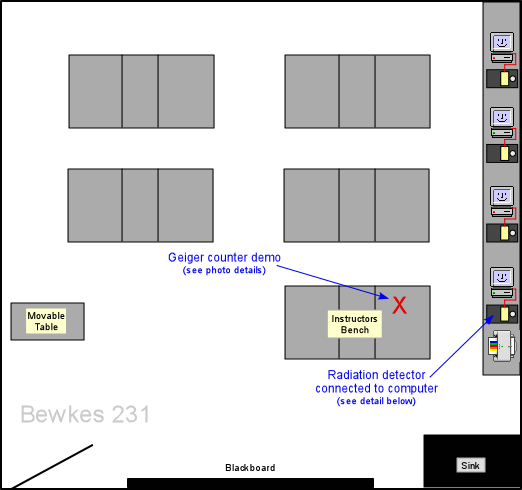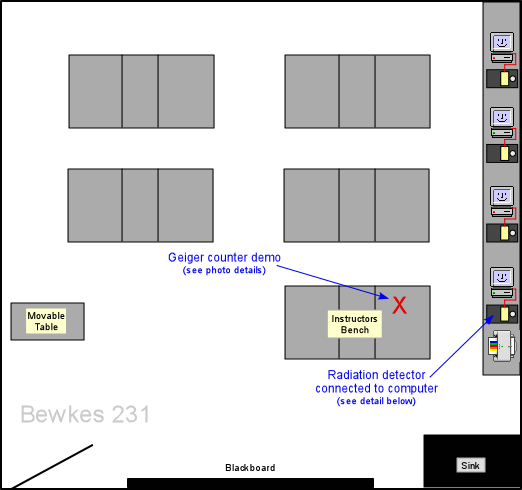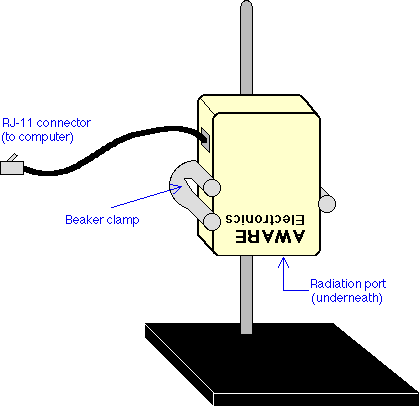| |
What: |
How Many: |
Where: |
|
Smoke detector |
1 |
Majors storeroom, shelf L1
|
|
RM-60 Micro Roentgen Radiation Monitors |
1 |
Majors storeroom, shelf L1
|
|
RJ-11 cable (i.e. telephone wire) |
1 |
Majors storeroom, shelf L1 |
|
8-pin serial port adapter
(see configuration notes below) |
1 |
Majors storeroom, shelf L1
|
|
Beaker (three-prong) clamp |
1 |
non-Majors storeroom, shelf C4 |
|
Short rod & base |
1 |
non-Majors storeroom, shelf A3 |
|
Right angle clamp |
1 |
non-Majors storeroom, shelf B3 |
| Other goodies: |
|
Chart of the Nuclides |
All we have
(place on the benches) |
Majors storeroom, shelf L1 |
|
Assorted metal pieces
for blocking radiation |
1 box
(place on front bench) |
Majors storeroom, shelf L3 |
|
Computer speakers |
1 pair |
Jeff will take care of these |
| The
following is set up for the Geiger counter demo: |
|
Old oscilloscope |
1 |
Majors storeroom |
|
Baird Atomic Geiger Counter & Timer |
1 |
Majors storeroom, shelf L3 |
|
Geiger Tube |
1 |
Majors storeroom, shelf L3 |
|
Tube stand |
1 |
Majors storeroom, shelf L3 |
|
BNC cables |
2 |
Bewkes 205 |
|
BNC (female) to doube-banana (male) adapter |
1 |
Majors storeroom, shelf B2 |
- Configuring AW-SRAD software (if installing under Windows 98 with a serial connection for the first time, read these additional notes first):
- Connect a serial or parallel port adapter to the back of the computer (if you don't know the difference, you shouldn't be screwing around with the computer!)
- Connect the radiation monitor to the port adapter.
- Start AW-SRAD program. Choose Setup, Input Port. Select the port to which the monitor is connected, or choose Auto-Find COM Port (for serial connection) or Auto-Find LPT Port (for parallel). After a few moments, the correct port will be selected (if a port is not found, and all connections are correct, follow these instructions for running AW-SRAD in a pure DOS environment).
- To save these settings, select the Setup menu, then Disk Write All Settings (if this is not done, the program will forget the rad monitor port).
- Windows 98 serial (COM) port configuration notes (from Aware Electronics web site):
Computers running Windows 98 need to instruct Windows not to insert Windows special added code for COM ports; if this step is not performed, Windows will crash (BSOD!) when AW_SRAD is exited (Note: The following does not apply to printer (LPT) port usage):
Use a text editor to edit the AUTOEXEC.BAT file. Add the following to the bottom of the file:
C:\AWARE\RESERVE.EXE -A3f8 -I4
where C:\AWARE is the path to Aware Electronics RESERVE.EXE program (download a copy from Aware's web site); 3f8 is the address of the serial port; and 4 is the IRQ number for the serial port (these settings are for COM1).
- Running AW-SRAD in a pure DOS environment: If the previous instructions have been followed, and auto-find cannot detect the port where the monitor is connected, configure AW-SRAD to run in a "DOS-only" mode:
- Right-click on the AW-SRAD icon, and choose Properties.
- Click the Program tab; in the window that appears, click the Advanced... button.
- Check the box next to "MD-DOS mode". Click OK to close the window.
- When the AW-SRAD icon is double-clicked, Windows will exit, and the computer will restart in DOS mode. Then AW-SRAD will start. Configure the port as instructed above; the correct port should now be recognized. When the program is exited, Windows will restart. This fixed the non-recognition of the parallel port.
|