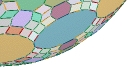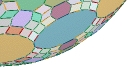|
Working With
Lists and Arrays
Since there are such a large number of list
operations we will change our presentation style
slightly here and concentrate primarily on
detailing all these operations. (A
discussion of arrays appears below.) We
will offer one short illustration of each, using
the following list of characters from a certain
popular story.
names =
["Peter", "Wendy",
"Michael", "John", "Hook"]
- The length of a list is determined by
typing len(names),
which would give 5 in our particular
example.
- Use square brackets to obtain the item at
a particular position within a list, just as
we did for strings. Thus names[0]
is "Peter"
while names[2]
is "Michael"
and names[-1]
is "Hook".
- One can also obtain a range of items
within a list using a pair of numbers
separated by a colon, again just as we did
with strings. The result is a new
(shorter) list. So names[1:4]
is the list ["Wendy",
"Michael", "John"].
- There are clever shortcuts using the
square brackets and colons that you probably
don't need to worry about. For
example, names[1:]
gives all the names from position 1 onwards,
while names[:3]
returns all names up to (but not including)
the name at position 3. You can even
type names[:]
for a copy of the entire list.
- Modifying items within the list is easy;
type names[-1] = "Smee"
to change the last name in the list, for
example.
- There are two ways to include new items
within a list; either at the end or
middle. We use names.append("Tink")
to add the name "Tink"
to the end, while we type names.insert(3,"Tink")
to insert the name "Tink"
at position 3, then shift all items from
there onward over one place.
- Confusingly, there are no less than three
ways to take items off a list, but each does
have its uses. The simplest is names.pop(),
which pops the last item off the list.
Next there is names.remove("John"),
which removes the name "John"
from the list. Finally we could type del names[2]
in order to delete the item at position 2
within the list, so "Michael"
would disappear.
- One checks whether a certain item is
contained within a list in the same manner
as we did for strings. So the
code if
"Hook" in names:
will execute if the name "Hook" appears in
our list. The line if "Hook" not in names:
also works as expected.
- It is possible to loop through all the
items on a list, which is often quite
handy. Just type for name in list:
to access each name in turn. One could
also use a conventional for loop to access
each position within a list. Just as
with strings, this is slightly more
complicated but gives the programmer more
control. So the code
for j
in
range(0,len(names)-1):
if names[j] ==
names[j+1]:
print "There is a duplicate
name."
would check a list of names for any repeated
entries.
- Python provides a function for sorting the
elements of a list. Thus names.sort()
will result in the list names
becoming
names
= ["Hook", "John",
"Michael", "Peter", "Wendy"]
- Finally, we mention that the "empty list"
is defined as list = [].
This is useful when building up a new list
from nothing.
An array is the term used to describe a list
of lists, such as the following.
data = [["Peter", 8, "orange"], ["Sarah", 11, "pink"],
["Doug",
13, "blue"],
["Jill",
15, "black"]]
In theory there are no new commands to learn
here, but navigating lists within lists does
take some getting used to. The overall
list contains four sublists, so len(data)
gives 4. The third sublist is obtained
by typing data[2],
as usual. It has three items within it,
hence len(data[2])
gives 3.
We could delete the entire first sublist by
typing the code del data[0],
or we could just delete the third item of that
sublist via del data[0][2].
Similarly, we could define list = ["Bill", 12, "purple"]
and then type data.append(list)
to include a new sublist in our data.
We can also modify individual sublists
directly. To insert the name Jack after
Jill in the last sublist write data[3].insert(1,"Jack").
Or to simply change the name from Jill to
Jack, type data[3][0]
= "Jack".
All the other list commands apply to arrays in
this sort of manner.
|
|